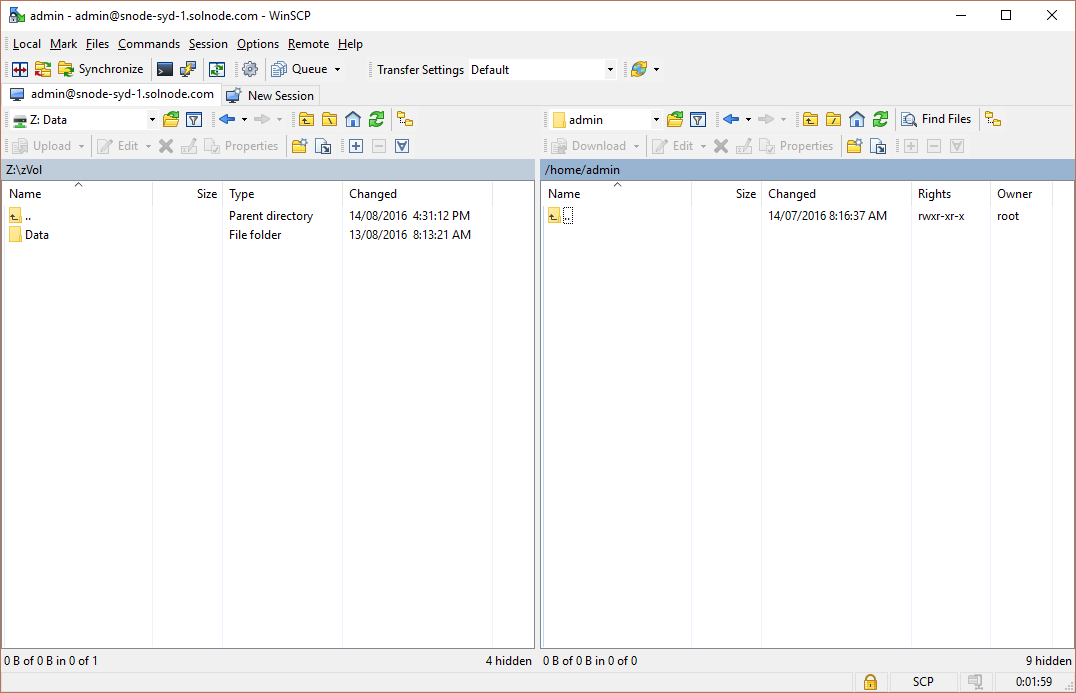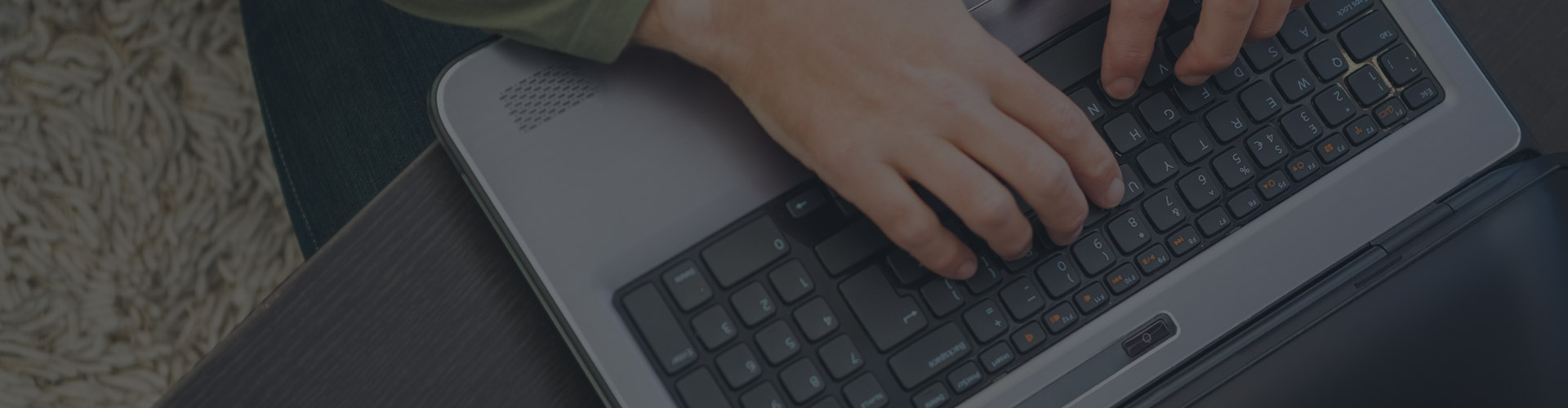
Configure WINSCP to backup your files to a StorageNode
How to configure WinSCP to backup your files from a Windows machine to a StorageNode
Configuring WinSCP to backup files to a StorageNode ZFS Cloud instance is pretty straight forward. The following steps are required to get up and going:
Install WinSCP
Download and install the latest version of WinSCP.
Connect to your StorageNode Instance
Configure and connect to your online StorageNode
Transfer Files
Copy files between your local drive and connected StorageNode
Download and install the latest version of WinSCP
WinSCP is an open source free SFTP client, FTP client, WebDAV client and SCP client for Windows. It’s main function is to perform file transfers between a local and remote computer.
Configure and connect to your online StorageNode Target
To connect from WinSCP to a StorageNode you will need the following information that can be found in Welcome email or from My Account:
- StorageNode URL – for example
snode-syd-1.solnode.com - StorageNode Port
- Username – Default is “admin”
- Password – the default admin password can be retrieved from your Welcome email
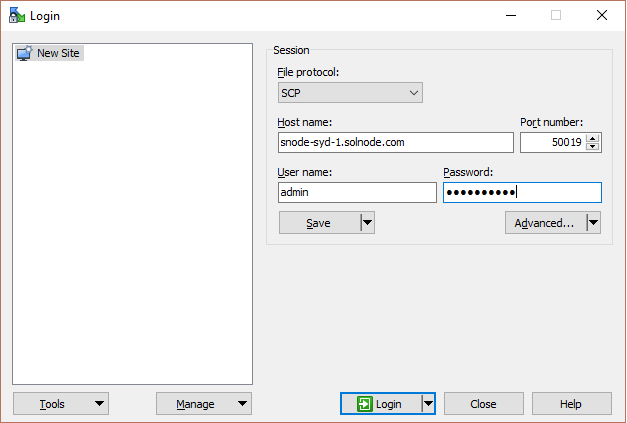
Transfer Files
Simply copy the files from your local drive to the connected StorageNode.